1. نامعلوم ذرائع شامل کریں:
کھولیں ترتیبات> سیکیورٹی اور رازداری> اعلی درجے کی سیکیورٹی اور رازداری> تنصیب کے ذرائع۔
یہ آلے کے لحاظ سے مختلف ہو سکتا ہے۔ آسان بنانے کے لیے، آپ ترتیبات کی تلاش کا استعمال کر سکتے ہیں: ذرائع یا نامعلوم ایپس۔
وہ ایپ یا براؤزر تلاش کریں جسے آپ APK فائلوں کو ڈاؤن لوڈ کرنے کے لیے استعمال کرنا چاہتے ہیں اور نامعلوم ذرائع سے انسٹالیشن کی اجازت دینے کے آپشن کو فعال کریں۔
2. APK فائل ڈاؤن لوڈ کریں:
اپنے Android ڈیوائس پر ایک ویب براؤزر کھولیں اور اس ویب سائٹ پر جائیں جہاں APK فائل موجود ہے: ذاتی اکاؤنٹ. اپنے آلے پر APK فائل ڈاؤن لوڈ کرنے کے لیے ڈاؤن لوڈ بٹن پر کلک کریں۔
3. APK فائل تلاش کریں:
ڈاؤن لوڈ مکمل ہونے کے بعد، اپنے اینڈرائیڈ ڈیوائس پر فائل مینیجر ایپ کھولیں اور اس فولڈر میں جائیں جہاں APK فائل محفوظ ہے۔
4. تنصیب شروع کریں:
انسٹالیشن کا عمل شروع کرنے کے لیے APK فائل پر کلک کریں۔
5. اجازتیں فراہم کریں:
جب اشارہ کیا جائے تو، تنصیب کے ساتھ آگے بڑھنے کے لیے ضروری اجازتیں فراہم کریں۔
6. ایپ انسٹال کریں:
ایپلیکیشن انسٹال کرنے کے لیے اسکرین پر دی گئی ہدایات پر عمل کریں۔ انسٹالیشن مکمل ہونے کے بعد، آپ ایپلیکیشن بار میں یا ہوم اسکرین پر ایپلیکیشن تلاش کر سکتے ہیں۔
7. (اختیاری) نامعلوم ذرائع کو غیر فعال کریں:
سیکیورٹی وجوہات کی بناء پر، APK انسٹال کرنے کے بعد، یہ تجویز کیا جاتا ہے کہ آپ اپنے آلے کی ترتیبات پر واپس جائیں اور اس آپشن کو غیر فعال کردیں جو نامعلوم ذرائع سے انسٹالیشن کی اجازت دیتا ہے۔
براہ کرم نوٹ کریں کہ فریق ثالث کے ذرائع سے ایپلیکیشنز کو انسٹال کرنا سیکیورٹی کے لیے خطرہ بن سکتا ہے، اس لیے یہ ضروری ہے کہ APK فائلیں صرف قابل اعتماد ذرائع سے ڈاؤن لوڈ کریں۔